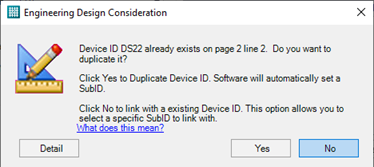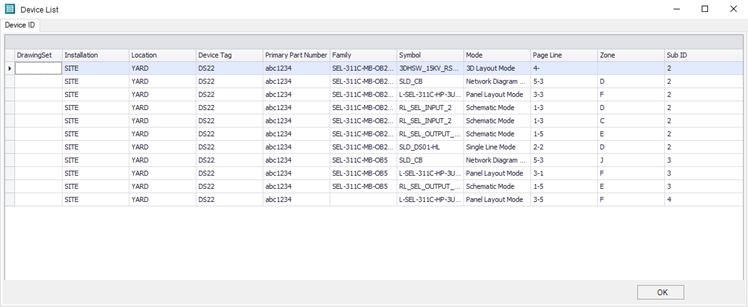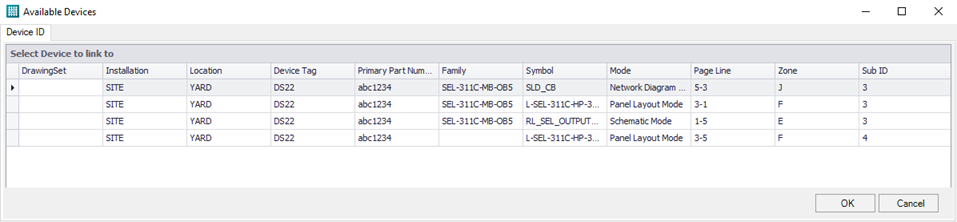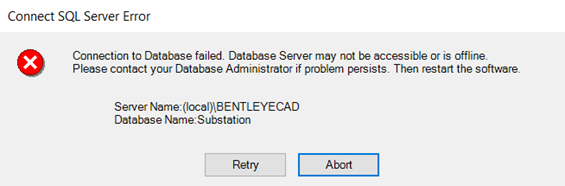New and Changed in OpenUtilities Substation CONNECT Edition Update 15
- New Project
Manager Function: Apply Page Property Data
Apply Page Property Data opens all selected files and writes additional Page Property data required to support enhancements made to Import Drawings. It is not necessary to execute this function multiple time on same page. This version and future versions will automatically manage changes to the property values.
- Enhanced Import
Drawings Function
Import Drawings function will attempt to recognize intelligent OpenUtilities Substation objects and populate (push data) into the active Project Database. During the import process, dgn files are scanned for existing OpenUtilities Substation objects. When an object is found, all associated data is imported into the active project database. Import Drawings function will now automatically recognize and import below Page and Device properties. For details, refer to data fields within below Green Boxes. Requirement for Existing Pages: Apply Page Property data must be executed prior to using Import Drawings.
- Improved
Duplicate Device Options
When a device is duplicated the following dialog appears:
Click "Detail" button to a complete duplicate device list. All duplicated instances are listed.
Click Yes button to Duplicate Device. The software will automatically decide if selected device will be linked with an existing SubID (duplicated instance) or if a new Sub ID is required. There are two possible results depending on device usage.Click No button to select an Available Device to link with. Only Available Devices for selection will be listed. Any Device instances that could result in a duplicated SubID are automatically excluded from the list.
Example Scenario:
In 3D Layout mode, user inserts a symbol for phase A of a Vertical break switch and assigns DS22 for Device Tag. User then inserts a second instance of same symbol within 3D Layout mode to represent phase B. If user chooses the No option, the first instance is excluded from the Available Devices list because phase A symbol already exists in 3D layout mode.
- Edit functions
disabled when connection to Project Database does not exist.
When the SQL Server is down and the user still tries to use some commands, such as Insert Symbol, Draw wire, Copy, Move, Delete, the software will prompt the warning message about connection to database failed.